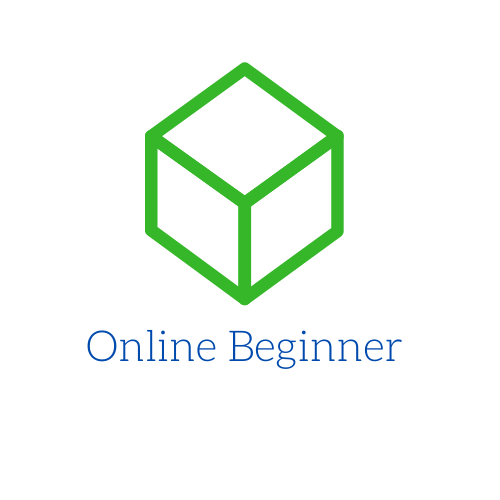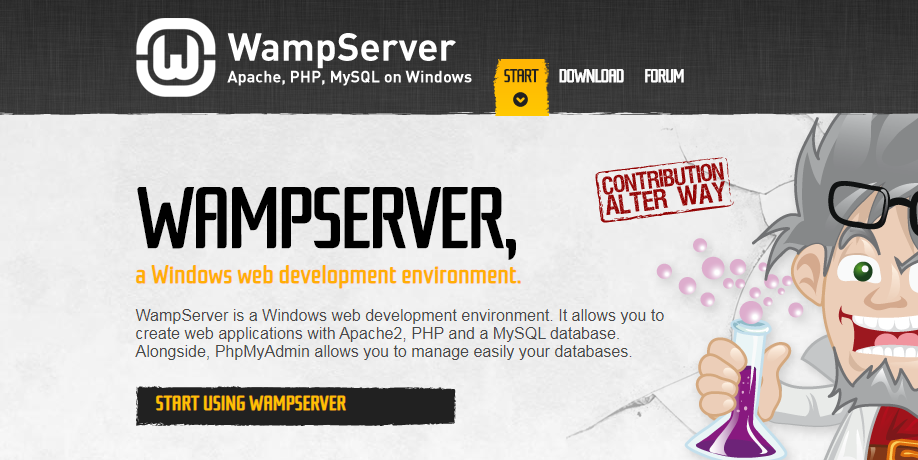WampServer is a Windows web development environment. It allows you to create web applications with Apache2, PHP and a MySQL database. In this tutorial we going to learn how to install WampServer to start the web development.
WampServer functionalities
WampServer has many functionalities like:
- Manage Apache and MySQL services
- Switch online/offline (give access to everyone or only localhost)
- Install and switch Apache, MySQL and PHP releases
- Manage server’s settings
- Access logs files
- Access settings files
- Create alias
Before proceeding with the installation of Wampserver make sure that these conditions a met:
- Make sure you are “up to date” in the redistributable packages VC9, VC10, VC11, VC13, VC15 and VS16.
- Do not install Wampserver OVER an existing version.
- Install Wampserver in a folder at the root of a disk, for example C:\wamp or D:\wamp. Take an installation path that does not include spaces or diacritics; Therefore, no installation in c:\Program Files\ or C:\
- Close Skype or force not to use port 80
- Disable IIS
Steps to install WampServer
To install WampServer follow these steps:
- Download the installer from the official web page
- Double click on the installer.
- If the control access window is presented, allow the program to make changes in your computer
- Select the language and then click the OK button
- Read and accept the terms and then click the Next button
- Read some important notes and then click the Next button
- Select the destination folder (the default destination folder is c:\wamp) and then click the Next button
- All done
Basic usage
- The “www” directory will be automatically created (usually c:\wamp\www)
- Create a subdirectory in “www” and put your website files inside.
- Click on the “localhost” link in the WampSever menu or open your internet browser and go to the URL: http://localhost
- Left-click on the green icon to access the menu