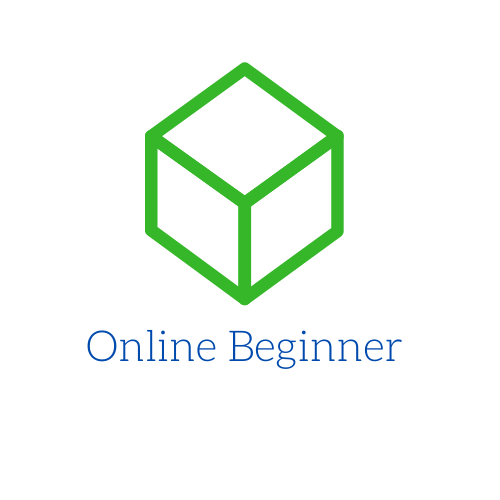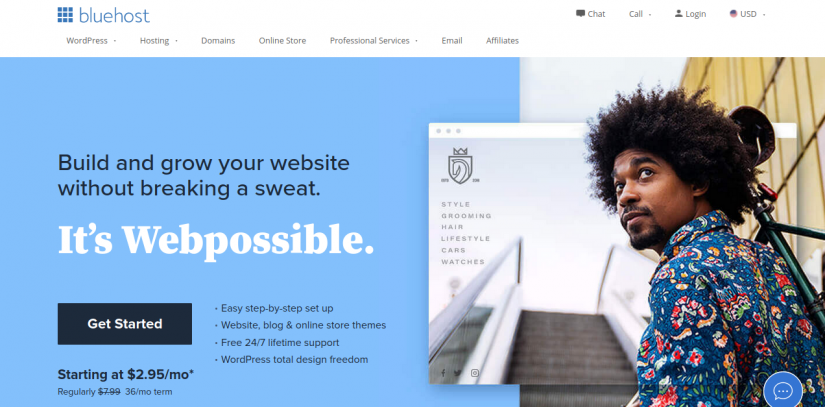In this tutorial we are going to create a website step by step using WordPress.
To create a website there are many alternatives but we are going to use a content management system (CMS). A CMS is application (computer software) used to manage the creation and modification of digital content.
Why use a CMS
A CMS has many advantages like:
- Content Publishing functionality;
- SEO-friendly URLs;
- Group-based permission systems;
- Full template support and customizable templates;
- Easy wizard-based install and versioning procedures;
- Administration panel with multiple language support;
- Content hierarchy with unlimited depth and size;
- Minimal server requirements;
- Integrated file managers; and more.
There are many CMS over the internet ( paid or free). In this tutorial we are going to use WordPress.
Why use WordPress
WordPress is the most popular CMS and is powerful application with so many themes and plugins to customize the website.
Website installation
To install WordPress we consider 2 options:
- Install WordPress in a local computer;
- Install WordPress in a web host;
Customizing WordPress site
Now we have clean installation, and the next step is customize it. The customization consist of:
- Install new theme, if necessary;
- Upload website logo;
- Create menu;
- Install plugins, if necessary;
- Add pages and posts;
- And more …
After all necessary customization the website is complete. If you have created in a local computer, now is time to publish in a web hosting.
Publishing the website in a web hosting
To publish the website we will consider shared hosting services. Here are some basic steps:
- Export your website database to a .sql file;
- Create account in a webhost company, for example Bluehost;
- Install clean WordPress site;
- Create FTP account;
- Open your preferred FTP program and open a new connection;
- Locate the folder wp-content;
- Remove all content;
- Now upload the content of wp-content from your local website;
- In your webhost, open phpMyAdmin in the Database section;
- Identify and select the database;
- Drop all tables;
- Import your local website database;
- Select the table wp-options;
- Edit the site URL line and put your website address.