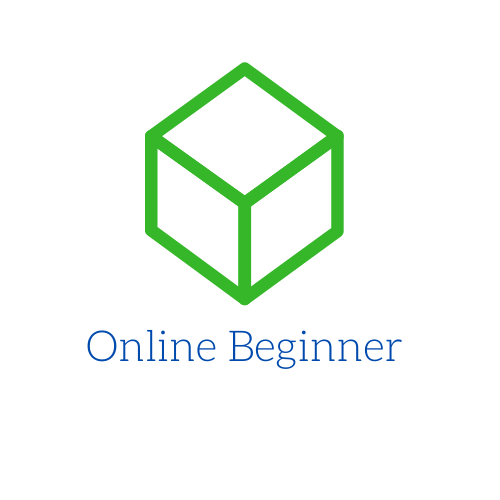In this tutorial we will learn how to customize a WordPress website. To follow the steps it is necessary to have a WorPress installation. If not, follow this link to create one.
Now we have WordPress installed it’s time to customize it installing new theme, uploading logo, creating menu and more. Open your admin area (your_site_address.com/wp-admin/) to follow the next steps.
Installing a theme
To install a theme, on your left menu, navigate to Appearance > Themes.

In the next window will be listed all available themes.

The current theme is the first one. If you want to use this theme, click the button Customize to edit it.
If you want to activate one of the installed themes, select and click the activate button on the chosen theme.
To install a new theme click the button Add new.

Search, select and click the install button on the chosen theme.
After installing the theme, click the Activate button.
See here some works done or learn more about WordPress.
Uploading the logo to the WordPress site
To upload the logo go to Appearance > Customize (This step will customize current theme).

Click on the menu Site identity.

Select the logo and upload.
Find logos here or learn how to do it.
How to create WordPress menu
To create menu navigate to Appearance > Customize.
Click on the menu Menus.

Now click the on Create New Menu button.

Type the name of your menu and select the location and then click the button Next.

Now click on the Add Items button.

You will have a list of all available options to add to your menu.
After finishing, click on the Publish button.
See here some works done or learn more about WordPress.